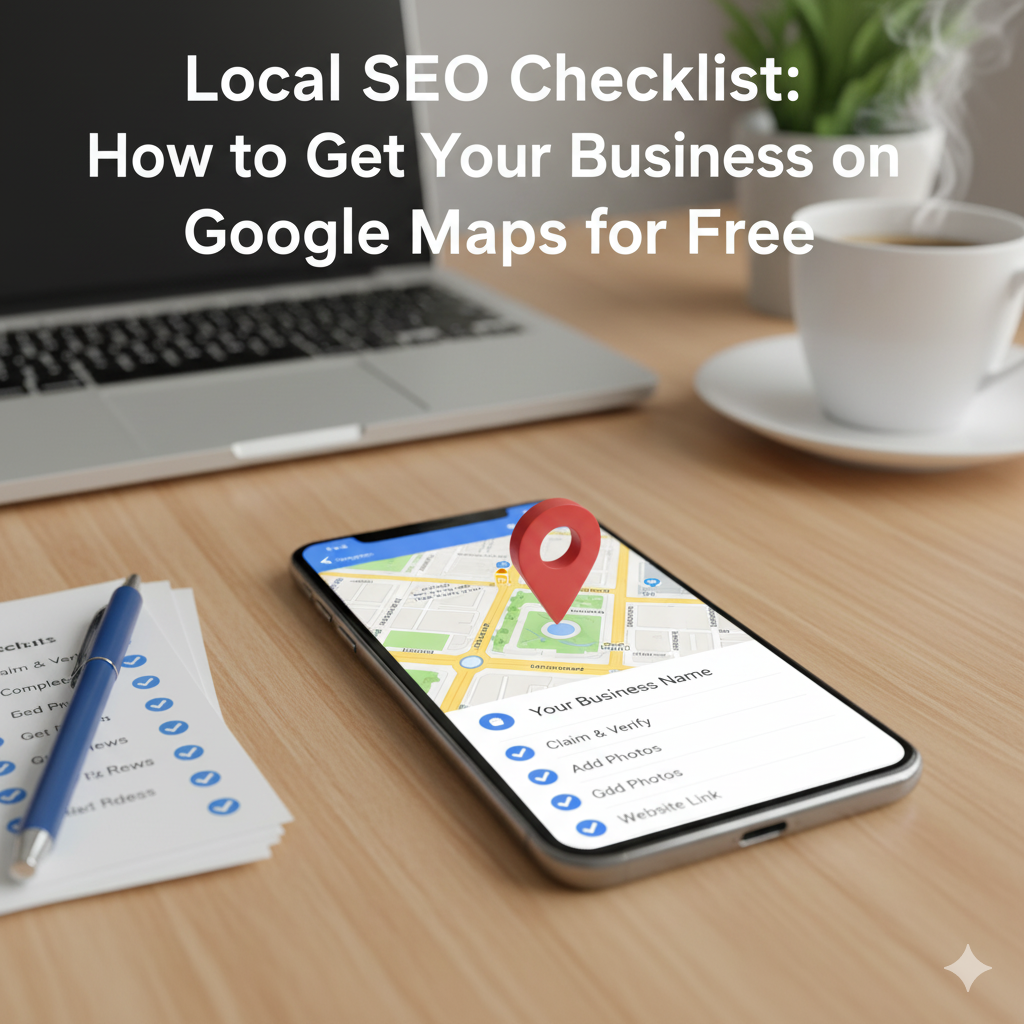
Local SEO Checklist: How to Get Your Business on Google Maps for Free
For any local business, showing up on Google Maps is one of the most powerful ways to attract nearby customers. When people search for “restaurants near me” or “plumbers in [city],” they often pick businesses that appear at the top of the local results. The good news? Getting listed on Google Maps is completely free with the right Local SEO strategy. Here’s a complete checklist to help you optimize your business for local searches.
Step 1: Create or Claim Your Google Business Profile
The first step is to set up your Google Business Profile (formerly Google My Business).
- Go to Google Business Profile and sign in with your Google account.
- Enter your business name and select your business category.
- Add your physical address to appear on Google Maps.
- Verify your business by phone, email, or postcard.
Verification is crucial—your listing won’t appear on Google Maps until it’s completed.
Step 2: Optimize Your Profile Information
Once your profile is active, make it as detailed as possible. Include:
- Business Name (use your real brand name, not keywords).
- Address & Service Areas (accurate location is key).
- Business Hours (keep them updated, especially during holidays).
- Phone Number & Website (make sure they’re consistent with other listings).
- Business Category & Services (choose the most relevant ones).
Consistency across all platforms (website, directories, social media) helps boost your local SEO.
Step 3: Add High-Quality Photos and Videos
Profiles with photos receive significantly more clicks and calls. Add:
- Exterior and interior shots of your business.
- Product photos.
- Team or staff pictures.
- Short videos (like a store walkthrough or service demo).
Visuals build trust and encourage customers to visit your business.
Step 4: Collect and Respond to Reviews
Reviews are one of the strongest ranking factors for local SEO. Encourage satisfied customers to leave feedback on your Google profile.
- Politely ask customers after a purchase or service.
- Share your review link via email or social media.
- Always respond to reviews, whether positive or negative.
Active engagement shows credibility and boosts visibility.
Step 5: Use Keywords in Your Profile and Posts
Optimize your profile description with local keywords. For example, instead of just “bakery,” use “artisan bakery in Delhi” or “best birthday cakes in Mumbai.”
- Add keywords naturally in your business description.
- Use them in Google Business Profile posts, which allow you to share updates, offers, or events.
Step 6: Build Local Citations and Backlinks
Google cross-checks information from various sources. Ensure your business is listed consistently on:
- Local directories (Justdial, Sulekha, IndiaMart, Yelp).
- Industry-specific sites.
- Social media profiles.
Backlinks from local blogs, newspapers, and chambers of commerce can also boost your ranking.
Step 7: Keep Your Profile Active
Google favors active profiles. Regularly update:
- Photos and posts.
- New services or offers.
- Business hours (especially during festivals or seasonal changes).
This signals to Google that your business is trustworthy and up-to-date.
FAQs on Local SEO and Google Maps
- How long does it take for my business to appear on Google Maps?
Usually, once verified, your business can appear within a few days, but ranking higher may take weeks of consistent optimization. - Is it really free to get listed on Google Maps?
Yes. Creating and maintaining your Google Business Profile is completely free. You only pay if you run paid Google Ads. - Do I need a physical location to appear on Google Maps?
Yes, but service-based businesses can hide their address and list service areas instead (e.g., plumbers, electricians). - How important are reviews for local SEO?
Very important. Businesses with more positive reviews often rank higher in local search results. - Can I manage multiple locations on Google Maps?
Yes. If you run multiple branches, you can add and manage all of them under one Google account.