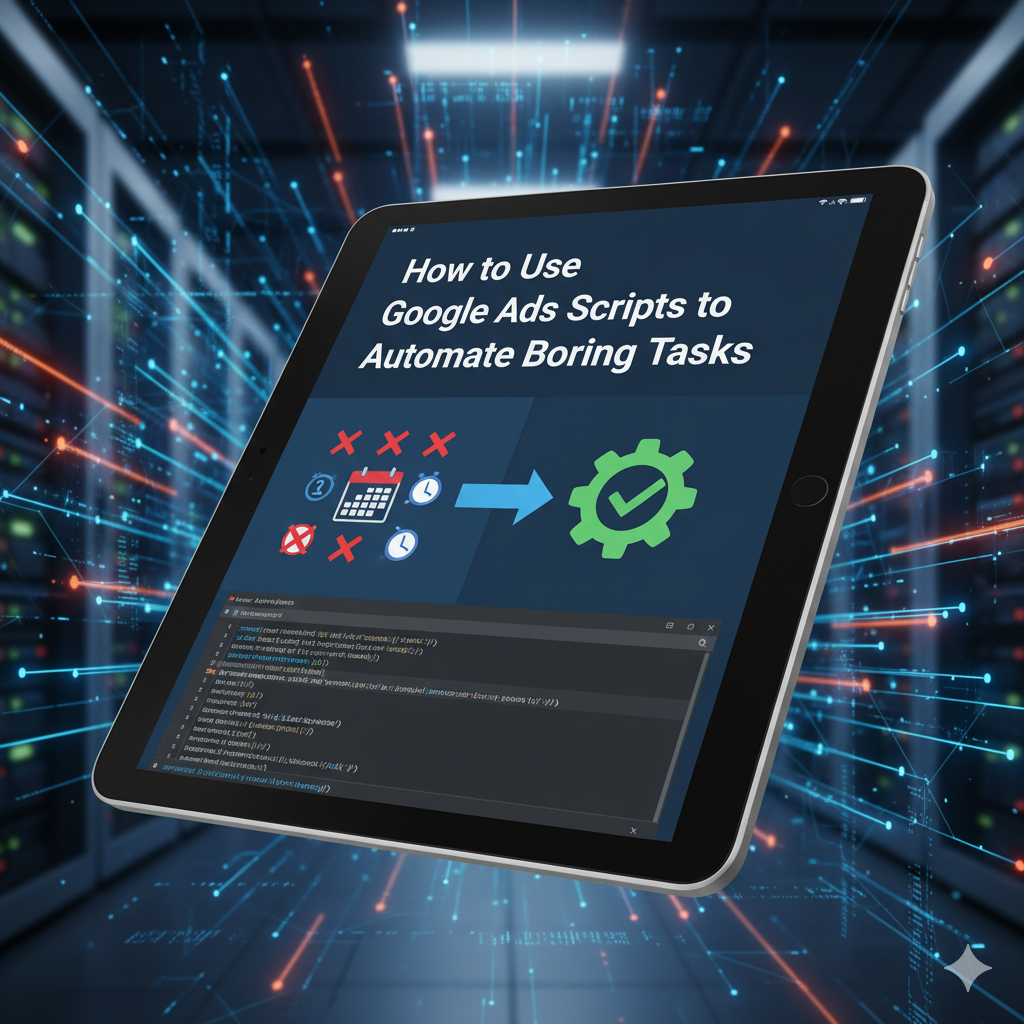
How to Use Google Ads Scripts to Automate Boring Tasks
Alright, so managing Google Ads can feel like trying to juggle flaming torches while riding a unicycle. Between checking bids, tweaking keywords, watching your budget, and pulling endless reports… It's a lot. And if you’re doing it all manually? Yeah, good luck keeping your sanity.
That’s where Google Ads Scripts come in—your behind-the-scenes robot helpers that never get tired, bored, or distracted by cat videos. They handle all the repetitive stuff for you while you focus on the strategy (or, let’s be honest, grabbing another coffee). Let’s break this down like a normal human conversation, shall we?
What are Google Ads Scripts?
Imagine a tiny bit of JavaScript code that lives inside your Google Ads account and quietly does all the boring, repetitive tasks for you. That’s a script.
They can pause keywords that aren’t pulling their weight, adjust bids when things are off, send you reports, or even yell (well, email) when your budget’s about to explode. And the best part? You don’t need to host them anywhere or be a coding wizard; they run right inside Google Ads.
Why bother using scripts?
Honestly, because doing everything by hand is a pain. But here’s the real magic:
- They save hours. What takes you 45 minutes of clicking and scrolling, a script does in seconds.
- They don’t screw up. Humans make typos. Scripts don’t.
- They scale easily. Whether you’ve got 2 campaigns or 200, one line of code can tweak them all.
- They report automatically. No more exporting data at midnight before a client meeting—scripts can drop reports straight into your inbox or Google Sheets.
Basically, they turn Google Ads from “ugh, tedious” into “oh, that’s kinda cool.”
Stuff you can automate (and should)
- Auto-pause low performers
If a keyword’s been eating money with no conversions, why let it live rent-free? You can tell your script: “Hey, if CTR drops below 1% over 30 days, kill it.” Boom—done automatically. - Smart bid adjustments
Set up rules like: “If a keyword’s conversion rate is above 5%, increase the bid by 10%.” Or the opposite if it’s tanking. No need to babysit. - Budget watchdog
Ever wake up to see your daily budget blown by 10 AM? Yeah, not fun. Scripts can warn you when campaigns are about to cross spending limits. - Automatic reports
You can schedule daily, weekly, or monthly reports that magically appear in your email or Sheets—complete with clicks, conversions, CPC, whatever you want. - Broken link detective
Nothing kills performance faster than a “404 Page Not Found.” Scripts can check your ads for broken URLs or disapproved creatives and alert you instantly.
Setting one up isn’t rocket science
- Log in to your Google Ads account.
- Go to Tools & Settings → Bulk Actions → Scripts.
- Hit the + Script button.
- Paste your code (or borrow a free one—we’ll get to that).
- Click Authorize so it can access your account.
- Run it in Preview mode first—always test before letting it go wild.
- Once it’s behaving, schedule it to run daily, weekly, whatever fits.
And that’s it. You’ve just automated part of your job.
Don’t want to write your own? Use these free ones.
- Keyword Performance Monitor – auto-pauses bad keywords.
- Budget Alert Script – emails you when you’re nearing budget limits.
- Broken Link Checker – finds dead URLs.
- Automated Reports Script – builds nice, clean reports for you.
You can find tons of them on Google’s official documentation or marketing forums. Just tweak them a bit to fit your needs.
A few smart tips before you go full automation nerd
- Start small. Don’t unleash five scripts at once. Begin with something safe, like reporting or alerts.
- Log everything. Add
Logger.loglines (trust me, you’ll thank yourself later). - Schedule wisely. Budgets change daily; reports maybe weekly. Don’t overdo it.
- Preview before live. Always. One bad variable and poof—your whole campaign’s paused.
- Keep an eye on updates. Google changes things constantly; your scripts might need tweaks once in a while.
Final thoughts
Google Ads Scripts are like having a super-organized assistant who never forgets, never complains, and never misses a deadline. They cut down the grunt work so you can focus on creative strategy and big-picture stuff.
Start small—maybe automate a report or a keyword cleanup. Once you get the hang of it, you’ll wonder how you ever ran campaigns without them. And hey, less time staring at spreadsheets means more time actually doing the fun parts of marketing… or, you know, taking a nap.
FAQs About Google Ads Scripts
- Do I need to know coding to use Google Ads Scripts?
Basic JavaScript knowledge helps, but you can also use pre-written scripts and modify simple variables like campaign names, thresholds, or email addresses. - Are scripts safe to use?
Yes, as long as you review and test them. Always run scripts in preview mode first to prevent unwanted changes. - Can scripts handle multiple accounts?
Yes, you can use MCC (Manager) accounts to run scripts across multiple Google Ads accounts. - How often can a script run?
Scripts can run as frequently as once per hour or less often, depending on your schedule. - Are there limitations on Google Ads Scripts?
Yes, scripts have execution time limits (30 minutes per run) and API quotas, so very large accounts may need multiple scripts or batching.