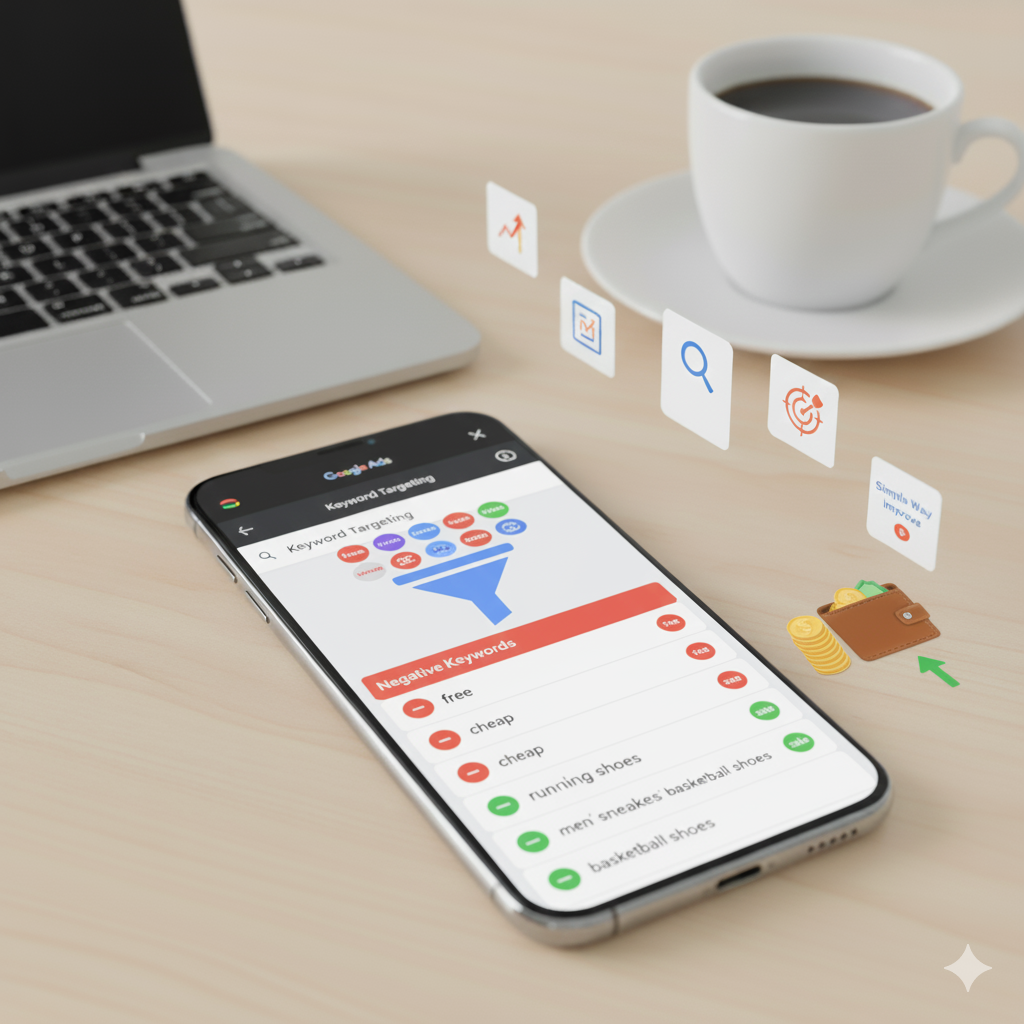
How to Use Negative Keywords in GoogleAds to Save Money
Running Google Ads is kind of like playing poker. You can win big if you know what you’re doing, but if you’re careless, your chips (aka money) disappear fast. One of the easiest ways people burn cash? Their ads show up for totally irrelevant searches. That’s where negative keywords come in. Think of them as the “no entry” signs you slap on your ads so the wrong people don’t wander in.
What are The Negative Keywords?
Negative keywords are basically the words you don’t want your ads to show up for. Let’s say you sell fancy leather bags. You want people searching for “luxury leather bags,” not bargain-hunters typing “cheap handbags” or, worse, “free purses.” By adding “cheap” and “free” as negative keywords, you’re politely telling Google, “nah, those aren’t my people.”
Why Negative Keywords Save You Money
- Cutting off dead-end clicks that never convert.
- Making your click-through rate look prettier (because only the right crowd sees your ad).
- Nudging up your conversion rate — more buyers, fewer browsers.
- Even lowering your costs in the long run, since Google rewards ads with better engagement.
Types of Negative Keywords
Google gives you options on how strict you want to be:
- Broad match negative – Blocks your ad if all the negative words show up, no matter the order.
- Phrase match negative – Stops your ad when someone types the exact phrase in the same order.
- Exact match negative – Only blocks if the search is exactly that word or phrase.
How to Figure Out Which Negatives You Need
- Dig into the Search Terms Report in Google Ads. It shows you the exact phrases people typed before clicking.
- Poke around in Keyword Planner — spot words related to your niche that clearly don’t fit.
- Spy on competitors’ ads. If they’re catching irrelevant traffic, you probably will too.
- Use common sense — ask yourself, “What would someone type if they’re not looking for what I sell?”
Steps to Add Negative Keywords in Google Ads
- Log in to Google Ads.
- Pick your campaign or ad group.
- Go to Keywords → Negative keywords.
- Hit that little plus button.
- Drop in your words.
- Decide if it should block everything (campaign-level) or just certain ads (ad-group-level).
- Save and keep an eye on results.
Best Practices for Using Negative Keywords
- Keep tweaking — your list isn’t “set and forget.”
- Don’t overdo it — block too much and you might kill good traffic by accident.
- Stay organized — a master list helps avoid chaos.
- Match types matter — broad is a good starting point, then refine.
- Use tools — automation and scripts can save you from boring manual updates.
Conclusion
Negative keywords aren’t glamorous, but they’re the secret sauce that stops Google Ads from becoming a money pit. Think of them as spring cleaning for your ad account: toss out the junk so only the good stuff stays.
FAQs on Negative Keywords in Google Ads
- How are regular keywords different from negatives?
Regular ones trigger your ads. Negatives block them. Opposites, basically. - Should I add them at the campaign or ad group level?
Both, depending on scope. If irrelevant to everything, add at campaign level. If it only affects one product, use ad group level. - Can negatives help my ad rank?
Indirectly, yes. Better targeting → higher CTR → better Quality Score → lower CPC. - How often should I check my negative list?
Weekly if you’re spending big, every couple of weeks if your budget’s small. - Can I use the same negatives in multiple campaigns?
Totally. Build a shared list and apply it everywhere. Saves time, saves sanity.